-
Q1
How do I determine what memory is compatible with my system?
Computer and motherboard manufacturers generally provide this information under the specifications for your model on their website. If you experience trouble finding this information on their website please call their technical support group for assistance. -
Q2
What is ESD and why is it important?
ESD stands for Electrostatic Discharge. Static electricity is the energy found in the air surrounding us and can damage electronic components in computers hard disk drive, floppy disk drive, memory modules, motherboards etc. To protect memory modules from being damaged by ESD, always keep an electronic component in its anti-static package until you are ready to install it. For an added measure of protection, use an anti-static wrist strap, which can be found almost in every electronic retail store. -
Q3
My System will not reboot after I installed a new memory module, what should I do?
Make sure that you have the correct memory for your system, you may try to the step the following,- Shut down, and remove all the memory modules from your system.
- Insert one memory modules at a time, maximum capacity memory first insert. The memory is seated properly in the computer socket with both clips locking on their own.
- Boot the system up to ensure its compatibility, to check the memory module does work.
- Insert one memory module at a time and boot the system up to ensure its compatibility. And running step 1 to sep 3 after add one memory modules each time.
-
Q4
How to check how much RAM is installed on a computer?
For the Windows operation system, right clicking on the Start button and then choose the System option on the pop-up menu. You can see the installed memory RAM information.
For the Mac operation system, select About This Mac from the Mac menu.
For the Linux operation system, open the terminal app or login to the remote Debian server using ssh command. Type the free command: cat /proc/meminfo -
Q5
Do I need to install RAM in pairs?
Memory doesn't have to be installed in pairs, but some high end motherboards support dual channel or quad channel memory which can (under some circumstances) dramatically increase performance.
Note. using on the dual channel or quad channel that memory have to are same capacity, we also suggest use the sample brand of DRAM with installing in dual or quad to avoid the system crashing. -
Q6
Can I use DDR2 ram with a DDR3 motherboard?
No, DDR3 and DDR2 that are different clock speeds, voltage and memory slots(or missing tooth). -
Q7
How much RAM memory does my computer need? Is the more the better for RAM?
More memory allows you to run more programs at once. usually doubling the amount of memory in your system will give you sample "space" to work and will make an obvious difference in overall speed.
Suggest the following,
Almost used for internet, office programs : 4GB to 8GB
Almost used for small games, video play : 8GB to 16GB
Almost used for multimedia editing packages or graphics-intensive game : 16GB or above -
Q8
How does DDR3L memory differ from standard DDR3?
DDR3L is low voltage memory at 1.35V. DDR3 memory adheres to the 1.5v standard. For the SO DIMM DDR3 memory, we provide is of dual voltage and will operate in both 1.35V and 1.5V environments.
You can reference PNY USA website www.pny.com